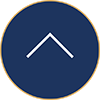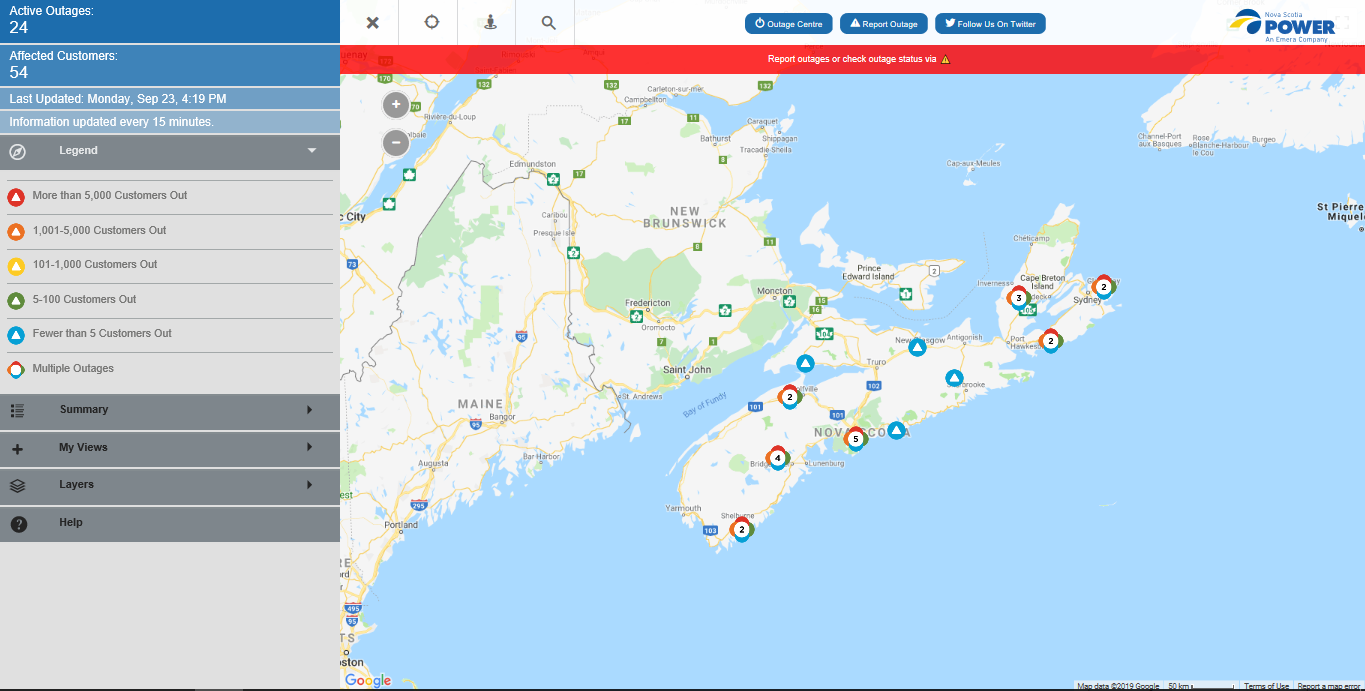How often is the map updated?
The map is updated every 10 minutes. You can see the last time the map has been updated in the Access Menu.
Is the map mobile-friendly?
Yes. The map can be viewed on desktops, mobile phones and tablets. There are slight differences between the views on each device, but the core functionality remains the same.
Can I save my view to capture a specific location to easily access later?
Yes. Go to ‘My Views’ in the Access Menu, click on ‘Save this View’, name your view (ex: Home, Office, Cottage) and press enter to save. When you return, your view will be saved here.
How do I close and open the Access Menu?
You can close the Access Menu to get a fuller view of the map by closing the ‘X’ to the right of the menu. You can open it by clicking the compass icon in the same spot.
Why can’t I zoom in past 200 metres?
We set the closest zoom level to 200 metres because it’s close enough to see the location in which you’re searching, while also protecting customers’ privacy.
Why am I getting the error message ‘Address is outside the valid area’?
Some locations require you to include NS at the end of your search, while others don’t. It should work if you include NS at the end of the town or address in which you are searching.
Does the map show all outages across the province?
There are six municipally owned power utilities in Nova Scotia. Outages in these areas will show on the map as one outage affecting fewer than five.
Why can’t I see the full map?
After you visit the map once, your browser will return you to your last view. Zoom out to see the entire province.